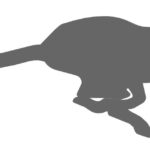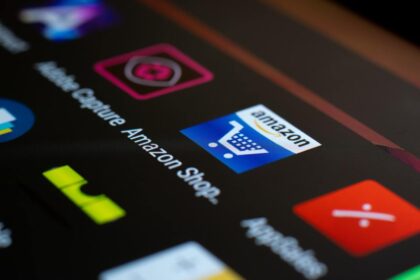Here is how to unbind the HikVision device from a lost/another Hik-Connect account. As you all know, the Hik-connect version only allows one device per account.
But what if you have switched or lost your phone and you can’t remember the login details for your HIK account?
Follow the below steps to unbind your device.
How to Unbind HikVision device from any account
You can use three ways to unbind your device from any HikVision app (IVMS or Hik-Connect).
Let’s start by showing you the most straightforward and shortest method.
Unbind device via Local GUI
It is now possible to unbind your device via the Local GUI. However, this method requires the latest device firmware with GUI4.0 and above.
How to Unbind Hikvision device via Sadp tool
- First, go to Google.com, search, download, and install Sadp on your PC.
- Next, ensure that your laptop and your device (DVR/NVR) are connected in the same network(same subnet)
- Open Sadp and search for your device in the network.
- Next, select the camera/recorder by checking the box next to it on the right-hand side.
- Last but not least, click on the “unbind” button on top of sadp.
- Enter the Administrator password and Verification code generated as shown in the image below.
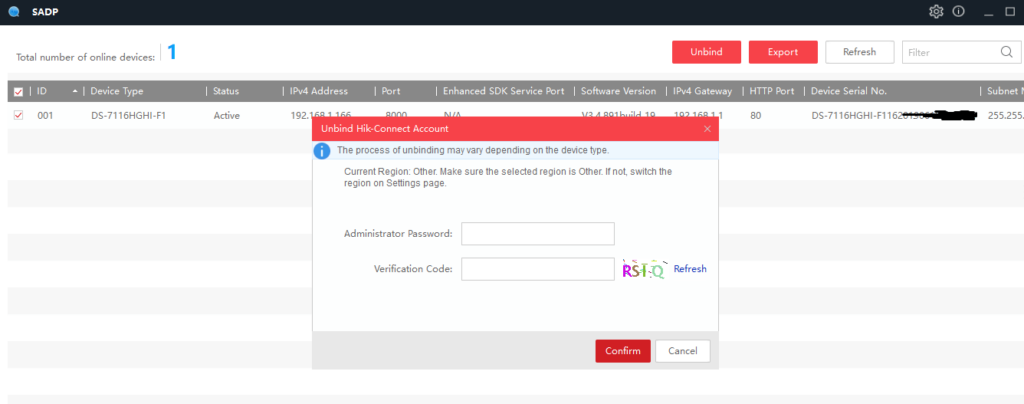
Via Hik-Connect App
Steps
- Download and install the Hik-Connect App of V4.2.0 or above from the Hikvision app store.
- Login to your account and delete the device. Simple ha? What if it’s a new user? proceed to the next step
- Register your account by following the user prompts on the app.
- Ensure that the recorder/camera and your mobile phone are connected to the same network with the app installed.
- On the Hik-Connect app, tap the ADD icon to add the recorder/camera you wish to view.
- Add your camera/recorder by scanning the device’s QR code on the device’s box or manually inputting the device serial number.
- A message and an Unbind button will pop up on the app.
- Click on the unbind button to continue.
- Lastly, enter the Administration password followed by the verification code of your recorder, and then tap finish to unbind the device.